Supplying Artwork Guide
File formats
Regardless of what software is used to create your artwork, your final artwork file should be exported to a print-ready file format at an appropriate size, in the correct colour mode and featuring sufficient bleed area around the edge.
File size
The maximum file size that can be uploaded via our website is 1GB. This should be more than enough capacity to accommodate artwork at the required resolution for most of our products, provided an appropriate file format is used.
It’s also important that your file is not too small. An image that appears fine on screen may lose quality when printed full size. Read our Resolution Guide for information on how to ensure your image quality is up to spec.

PDFs
We request all our artwork to be supplied as high resolution (300dpi). You must correctly prepare your PDF file. These options must be set for commercial printing:
- Resolution - Choose High Resolution
- Compression Settings - For colour and greyscale this should be downsampled to 300dpi with "auto compression" set on high
- Font Embedding - Should be set to "embed all fonts"

Illustrator
Include all embedded images and convert all text to curves. Save as an EPS file.

Photoshop
Set Resolution to 300dpi when starting your new document. Save the file as either TIFF or JPEG.
Other files not listed above must be saved either as an EPS or JPEG.
If you need us to make changes to your file (JPEG / EPS), we will require you to re-supply new artwork as either a PSD, PDF or AI file as we are unable to make changes to flattened images (JPEG / EPS / TIFF).

InDesign
Please ensure all fonts and pictures used in your artwork are supplied to us in a separate folder using the "package" function under the "file" menu. Use a compression tool such as Stuffit or WinZip before uploading your order or sending it via e-mail.
Please include a PDF to allow us to check that no elements are been moved or omitted in the final artwork. Please be aware, this additional proofing task can occasionally delay delivery.
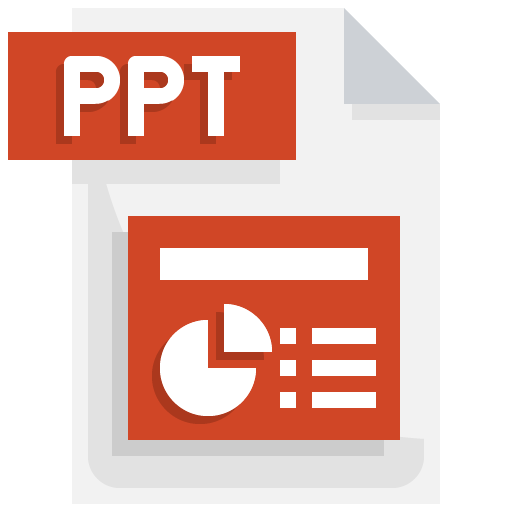
Microsoft Documents
Unfortunately, we’re unable to use the following formats for printing:
- Word
- Excel
- Powerpoint
- Works
However, if you’re unable to create your artwork in any other program, it is possible to convert your Microsoft document from the proprietary file format into a print-ready PDF.
Colour
Any artwork that’s intended for print should be created in (or converted to) CMYK – not RGB. That’s because CMYK files achieve colours by mixing Cyan, Magenta, Yellow and Key (Black) in the same way that printers mix inks to achieve colours on the page.
For handy information on the differences between CMYK and RGB colours, and how to convert your artwork into a print-ready format, take a look at our Colour Guide.
Trimming
Artwork Bleed
There must be a minimum 3mm bleed around your artwork to account for very slight variances during the trimming process.
For example, an A6 size product is 148 x 105 mm.
To supply artwork for this product, your file would need to be 154 x 111 mm
Any background colours or designs would need to extend right to the edge.
For further explanation of why we require a bleed area and how to avoid common mistakes, check out the Bleed Guide.
Crop marks
Adding crop marks to your artwork is not necessary. If you have experience designing for print, by all means, add them as correctly placed crop marks can save time and help us align your design.
However, as long as the artwork is supplied at the correct dimensions with a 3mm bleed on all sides, we’ll be able to set it up for print without crop marks.
Multi-page products
Where your print product runs over several pages, we recommend submitting a single PDF file in the order you'd like it to print, with the front cover on page 1 and the back cover on the last page.
If you choose to upload separate files they should be numbered with a prefix to show the order you want them to print, for example:
01_YourFilename, 02_YourFilename, 03_YourFilename etc.
If you can't supply your artwork in this way, you can still place your order. Upload your artwork, select SKIP PROOFING and your personal artworker will check your files for you. Be aware that adding this step may delay your delivery date.
We have a range of blank Brochure templates available to that will help you create files that are set up correctly for print.